Keyframe Pro Documentation
Exporting to a File
Overview
The export feature in Keyframe Pro allows users to easily convert an edited source or timeline into a standalone media file (.mp4 format). Using the export options, a user can specify the output resolution, profile, quality, viewer layout and whether or not to include annotations.
Note: Keyframe Pro requires ffmpeg for export. ffmpeg is an open-source command line tool to convert multimedia between formats.
Installing FFmpeg
FFmpeg can be downloaded as a pre-built binary, built directly from the source code or installed using Homebrew (macOS). This guide will describe installing the pre-built binaries from gyan.dev (Windows) or evermeet.cx (macOS).
Additional download locations for pre-built binaries can be found on the offical FFmpeg website.
- Extract the contents of the zip file to a location on your harddrive (e.g. D:/ffmpeg)
- Launch Keyframe Pro and open the Preferences dialog from the main menu (Edit->Preferences)
- Select the Export tab
- Press the Browse... button under FFmpeg Path
- Windows: Navigate to the bin folder in the extracted directory and select ffmpeg.exe
macOS: Navigate to the extracted directory and select the ffmpeg executable (it is the only file in the evermeet.cx download)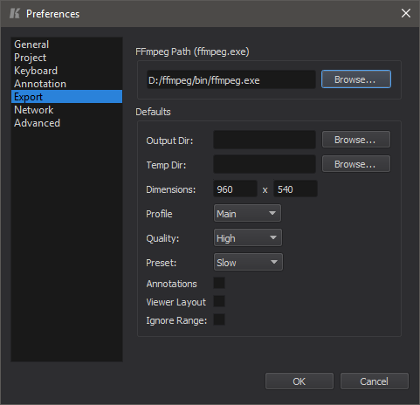
Export to File
A timeline or source can be exported to a standalone media file (.mp4) using the Export dialog.
From the main menu select File->Export:
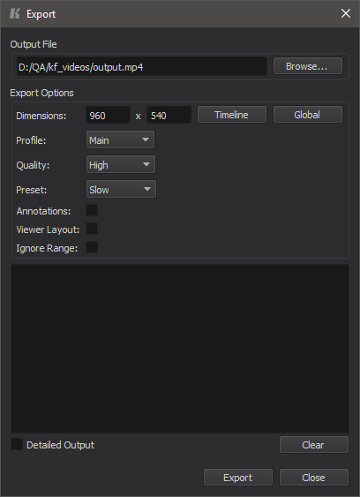
Note: The export process is applied to the timeline or source in the primary viewer unless the "Viewer Layout" option is enabled.
Export Settings
-
Output FileThe path to the exported file.
-
DimensionsThe resolution of the exported file.
-
ProfileStandard defined sets of capabilities targeting specific classes of applications.
-
QualityA trade-off between quality and time. The higher the quality, the longer the encoding time.
-
PresetA trade-off between speed and file size. The faster the encoding, the larger the file size.
-
AnnotationsInclude annotations in the exported media file.
-
Viewer LayoutExport the A/B split viewer layout (if active). If this is disabled only the timeline in the A viewer will be exported.
-
Ignore RangeExport the entire timeline, ignoring the current range start and end times.