Blue Pencil 2 Documentation
Layer States
The state of a layer determines how drawings are applied to a frame. There are currently three states (animation, static and locked) that are described in detail below. A layer's state can be switched at any time depending on a user's desired workflow or required task.
The layer state can be changed through the Layer Manager by clicking on the button to the immediate left of the layer name. The letter displayed on the button indicates the current state:
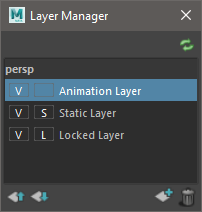
Animation State
The animation state is the default, and most frequently used state. A layer in this state will automatically add a new frame, at the current time, if one does not exist (autokey). Most animation related tasks (thumbnailing, blocking, review, etc...) should use this state.
Static State
The static state has two distinct differences from the animation state. The first is that it will not automatically add a new frame if one does not exist (no autokey). The second is that new drawings are added to the frame currently displayed in the viewport.
Some common uses of static layers include creating backgrounds and arc tracking an animation.
Locked State
When a layer is locked, it cannot be edited. Drawing, adding/removing frames, etc... are disabled.
Note: A locked layer can still be moved or deleted.