Blue Pencil 2 Documentation
Retiming Tool
The Retiming Tool allows animators to quickly and efficiently adjust the timing of their Blue Pencil frames. Using the Retiming Tool, the timing between frames can be increased, decreased or set to a fixed value. The Retiming Tool affects frames on the active layer and can be applied to a single frame or over a selected range.
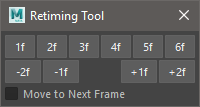
Absolute Timing
The top row of buttons (1f - 6f) will insert or remove empty frames, as necessary, so that the specified number of frames exist between keys. If a range of keys is selected in the timeline, the selected keys will all be separated by the same number of frames.
For example, if the 5f button is pressed, and a range is not selected, the keys to the right of the current time will be shifted so there are exactly 5 frames between the current key and the next key. Pressing the 5f button a second time will have no effect since there are already 5 frames between keys.
Relative Timing
The second row of buttons (-2f, -1f, +1f, +2f) can be used to shift keys, after the current time, by the specified number of frames. Frames can always be added (shifted to the right), but frames will only be removed if the number of frames between keys is greater than one.
For example, if the current time is set to frame 10, pressing the +2f button will shift any keys, after the current time, 2 frames to the right (in the timeline). Pressing the +2f button a second time will move the same keys another 2 frames to the right.
If a range is selected containing 2 keys, pressing the +1f button inserts 1 frame between the first and the second key and 1 frame after the second key. The second key ends up being shifted 1 key to the right and any keys after the second key are shifted 2 keys to the right.
Move to Next Key
When checked, the current time will be set to the next key after a retiming operation is performed.