Blue Pencil 2 Documentation
Transform Tool
The transform tool makes it possible to select an area of a drawing and transform it (translate, rotate and scale). Additionally, the transform tool allows the selected area to be cut, copied and pasted to different frames and layers.
Transforming a Selected Area
The Transform Tool can be activated through the Blue Pencil 2 main menu (BP2->Transform Tool) or the right-click context menu. The cursor will change when the tool is activated.
Activate the Transform Tool (right-click context menu or main menu)
LMB+drag in viewport to select a region
Press the Enter key to transform the selection (or right-click to bring up the context menu and select Transform)
Use the LMB or MMB to translate, rotate and scale the selected area
Press the Enter key to apply the tranformation
Press the Escape key to return to the drawing tool
The types of transformations that can be applied to the selection include:
Translate (LMB+Drag)
Rotate (Shift+LMB+Drag)
Uniform Scale (MMB+Drag)
Non-Uniform Scale (Shift+MMB+Drag)
Note: If a selection is not made, and the Enter key is pressed, the entire region is selected.
Cut, Copy and Paste
With the Transform Tool, the selected area can be cut or copied to the clipboard and pasted to the current drawing or a drawing on a different frame or layer.
Cut, copy and paste operations are accessed through the Transform Tool right-click context menu:
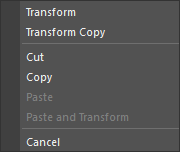
Example:
Activate the Transform Tool
Select a region (do not press Enter)
Right-click in the viewport to bring up the context menu
Select Cut from the context menu
Optional: Move to a different frame (animation layer)
Right-click to bring up the context menu and select Paste and Transform
Move the pasted selection to the desired location
Press Enter to apply the Transformation
Paste will copy the the contents of the clipboard to the current drawing and apply it automatically. Paste and Transform allow for the drawing to be repositioned, however, it is up to the user to press the Enter key to apply the transformation.
Note: The paste operations will create a key automatically (on an animation layer) if auto-key is enabled and a key does not exist.
Notes
The Transform Tool is a two stage tool. Stage one allows the user to select a region or paste the contents of the clipboard. With a region selected, the following operations can be performed:
Enter Transform Mode (Stage 2) by pressing the Enter key or selecting Transform from the context menu.
Cut or Copy the selection using the context menu
Make a different selection
Pressing the Escape key will exit the Transform Tool and return to the current drawing tool.
Pressing the Backspace key will reset the Transform Tool. Any transforms that are not applied will be discarded.