Keyframe MP Documentation
Maya to Keyframe MP
Installation
This guide will provide the most straightfoward approach to setting up Maya to Keyframe MP:
- Download the Maya to Keyframe MP zip file from the Keyframe MP homepage.
- Windows - In Explorer, navigate to the maya/scripts folder in your Documents directory.
(e.g. C:\Users\<username>\Documents\maya\scripts)
macOS - In Finder, navigate to the maya/scripts folder in your Home directory.
(e.g. ~/Library/Preferences/Autodesk/maya/scripts) -
Extract the contents of the zip file into this directory (see image below)
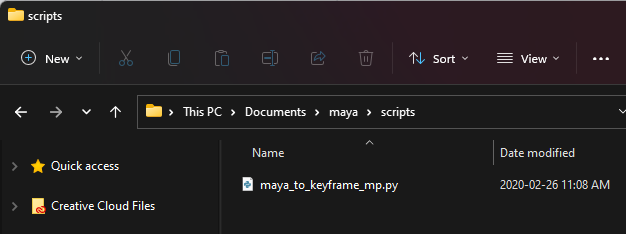
Adding a Maya Shelf Button to Open the GUI
- Open the Script Editor in Maya (Window->General Editors->Script Editor)
- Create a new Python tab
-
Insert the following Python commands:
import maya.cmds as cmds from maya_to_keyframe_mp import KeyframeMPClient from maya_to_keyframe_mp import MayaToKeyframeMP MayaToKeyframeMP.display()
- From the Script Editor main menu select File->Save Script to Shelf
- Enter a name for the shelf button and click OK
Adding a Maya Shelf Button to Launch Keyframe MP
- Open the Script Editor in Maya (Window->General Editors->Script Editor)
- Create a new Python tab
-
Insert the following Python commands:
from maya_to_keyframe_mp import MayaToKeyframeMP MayaToKeyframeMP.open_keyframe_mp() - From the Script Editor main menu select File->Save Script to Shelf
- Enter a name for the shelf button and click OK