Keyframe MPX Documentation
Licensing
When launching an unlicensed version of Keyframe MPX the licensing dialog will be displayed. This dialog includes options to Activate a License or continue in Demo Mode.
If you do not have a license for Keyframe MPX, one can be purchased from the main page. The license file is sent as an email attachment after the purchase process is completed.
Activating a License
-
From the licensing email, save the license file (keyframempx.lic) to a permanent location on your hard drive.
-
Launch Keyframe MPX. When unlicensed, a dialog is displayed with options to Activate License or continue in Demo Mode.
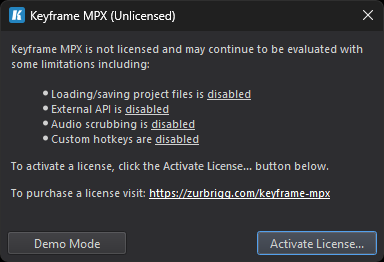
Note: This dialog can also be displayed from the main menu (Help->Licensing...)
-
Click the Activate License button.
-
Navigate to the location of the license file, select the file and click Open.
-
A message box will appear indicating success. Click the Restart button.
Note: The path to your license is stored internally and these steps should only need to be completed once.
Licensing Errors
A licensing error will be raised if the file is invaild, displaying an error message in the Console Window. The two most common licensing errors are caused by an incorrect license type or a license file that has been modifed after download.
Note: Keyframe MPX and Keyframe Pro 2 are separate applications with different licenses. For example, attempting to activate a Keyframe Pro 2 license in Keyframe MPX will raise an error.