Keyframe Pro 2 Documentation
Export to File
A timeline can be exported to a standalone media file (video, audio, image sequence) using the Export dialog.
Exports can include video, audio, annotations and maintain the current viewer layout.
From the main menu select File->Export to File...
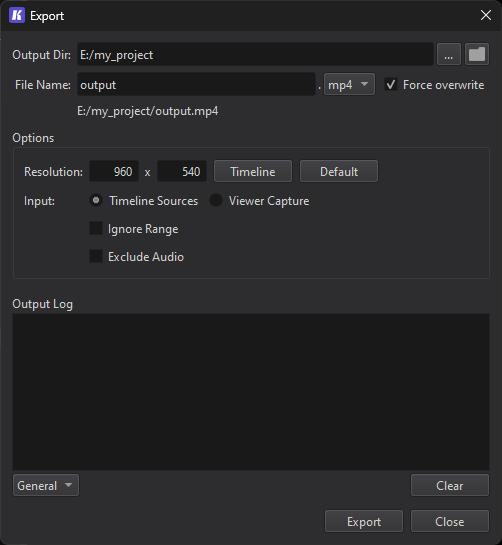
Note: The export operation is applied to the timeline (or source) active in the primary viewer unless the Viewer Capture option is enabled.
Output File Settings
-
Output DirectoryThe directory path for the final output
-
File NameThe output file name (excluding extension)
-
ExtensionThe output format. This determines if the final output is a media file, audio file or image sequence.
-
Force OverwriteAutomatically overwrite the output file if it already exists
Export Options
The export options displayed in the UI are dynamic and change based on the output file format and input source.
The Timeline Sources input option exports only the audio and video from the primary timeline. To export annotations or multiple viewers set the input to Viewer Capture.
-
ResolutionThe resolution of the final output
-
InputVideo input source: directly from source or capture the final viewer image
-
Ignore RangeExport the entire timeline, ignoring the current range start and end times
-
Exclude AudioOnly export video (not available when exporting to an audio file)
-
Viewer Capture Output (All Frames, Stepped, Only Bookmarks)Set which frames to capture (Only bookmarks is exclusive to image sequences)
-
Exclude AnnotationsDo not include annotations (Viewer Capture only)
Export Preferences
The default output settings and export options can be modified in the Export section of the Preferences dialog (Edit->Preferences).
The encoder settings (quality, preset) and image sequence settings can also be modified in Preferences by editing the Format settings.