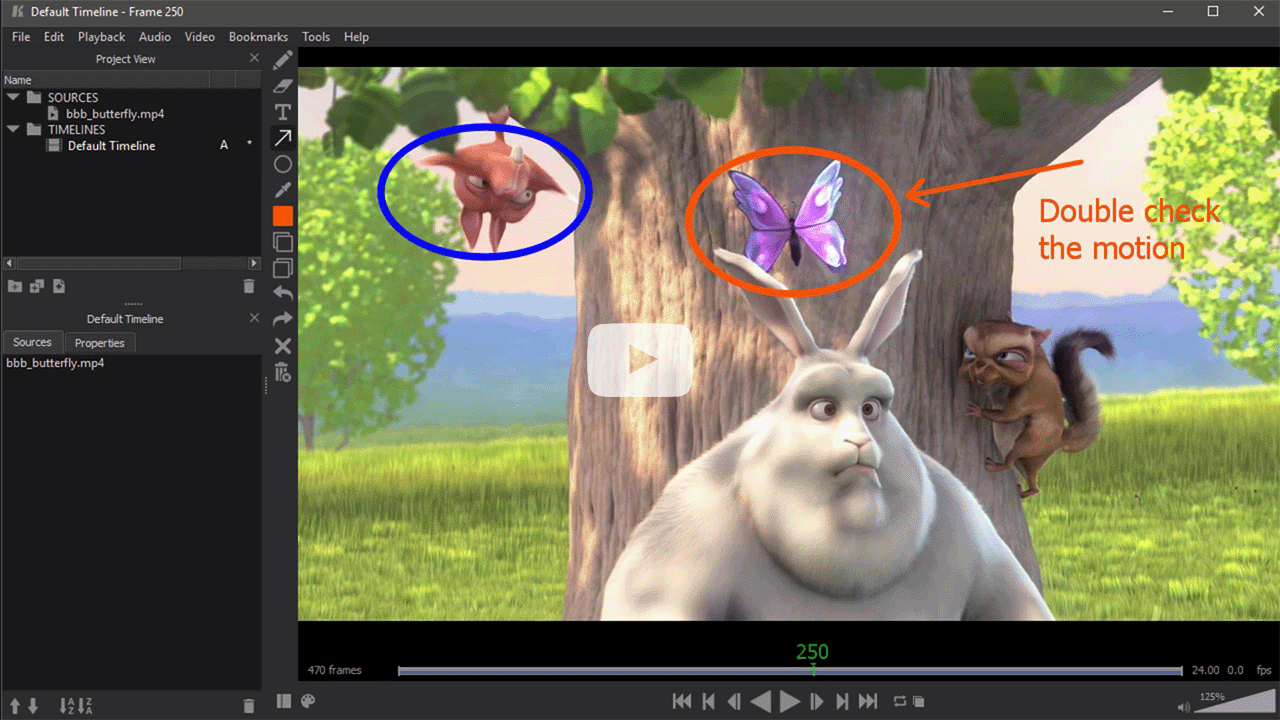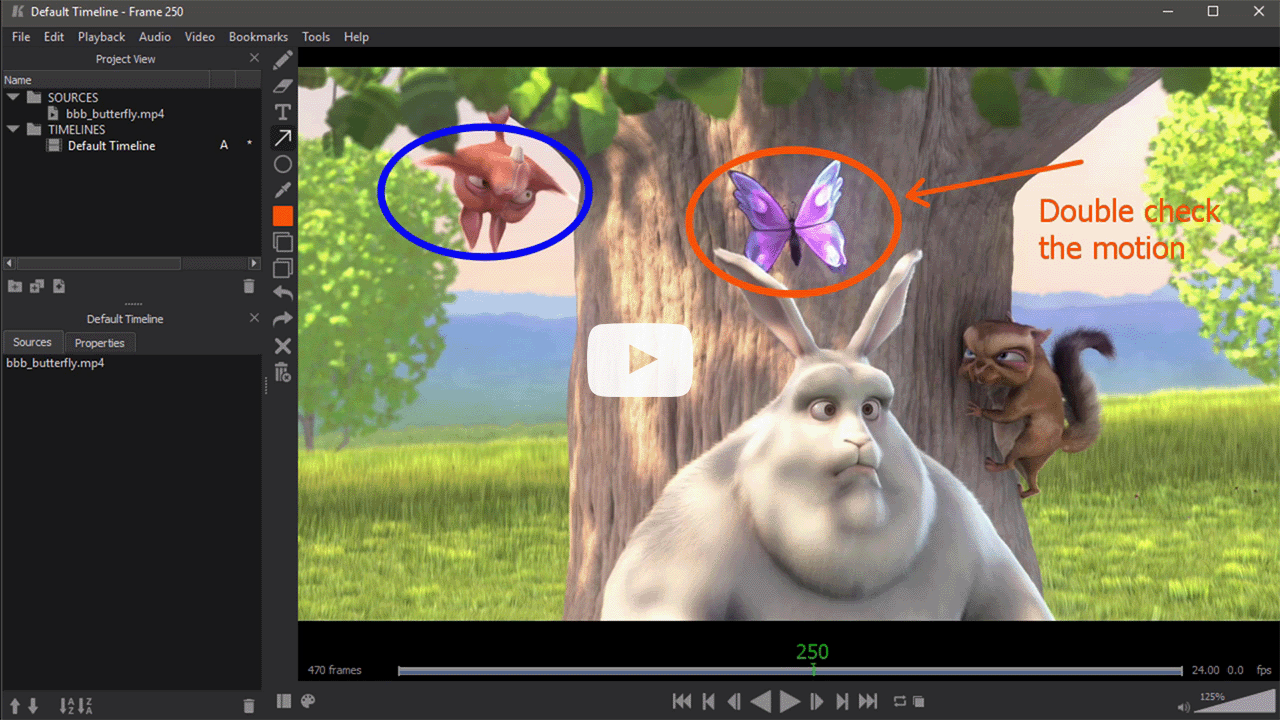Keyframe Pro Documentation
Annotations
Overview
Annotations allow a user to add freehand drawings, text, arrows and more to an overlay in Keyframe Pro. Annotations can be used to make notes, review shots and breakdown animations.
Ghosting (onion-skinning) can be toggled on and off to display frames before and after the current frame.
All annotation data is stored in the Keyframe Pro project file.
Annotation Toolbar
The annotation toolbar contains all of the tools for drawing, color selection, ghosting and more. The toolbar can be displayed though the main menu (Tools->Annotation Tools) or by pressing the F8 hotkey. By default, the toolbar is displayed to the left of the main viewer.
When the annotation toolbar is visible, the current drawing tool is activated. Closing the toolbar will deactivate the tool. When a tool is active, left-mouse frame scrubbing in the viewport is overridden (holding the Ctrl key will temporarily restores this behavior).
Tool Width/Size
The width or size of tool can modified by right-clicking on the tool button. This will display a slider that can be used to increase or decrease the line width or text size.
Each tool has independent sizing.
Ghosting (Onion-skinning)
Ghosting displays semi-transparent annotations from before and after the current frame. Frames before and after can be toggle on/off independently by clicking on the Ghost Previous and Ghost Next buttons.
The number of ghosted frames can be changed by right-clicking or the Ghost Previous or Ghost Next button and selecting a new value.
Note: If the number of previous frames is set to "Hold Drawing" the most recent annotation will be "held" on subsequent frames until a new drawing is added.
Static (Held) Frames
Enabling Static Frames on the annotation toolbar will change how drawing are displayed and what frame new strokes are applied to. The state can be toggled at anytime and project files will maintain the static frames state.
Static Frames Off:
- Annotations are only displayed when the current time matches the annotation (bookmark) time
- Drawing at a time that doesn't already have a bookmark (annotation) will automatically insert a new bookmark
Static Frames On:
- The most resent previous bookmark (annotation) is always displayed
- Drawing at a time that doesn't already have a bookmark will apply new annotations to the most recent previous bookmark
- If a previous bookmark does not exist, drawing will automatically add a new book mark at the current time
- Bookmarks can be manually added at any time. Bookmarks with no annotations will clear the screen.
Undo, Redo and Clear
An undo stack is available for each annotation frame. Undo, Redo and Clear operations are applied to the current frame. If there are not annotations on the current frame, these operations will have no effect.
The Clear operation will leave the bookmark at the current frame and is undoable. The Delete Bookmark operation removes all annotations along with the bookmark and is not undoable.
Annotations with A/B Viewers
When the viewer is split vertically or horizontally, it is possible to draw on each viewer with the frames applied to their corresponding timelines. Undo/Redo and clear operations are normally applied to the 'A' Viewer. However, by holding the Alt key these operations are applied to the 'B' Viewer.