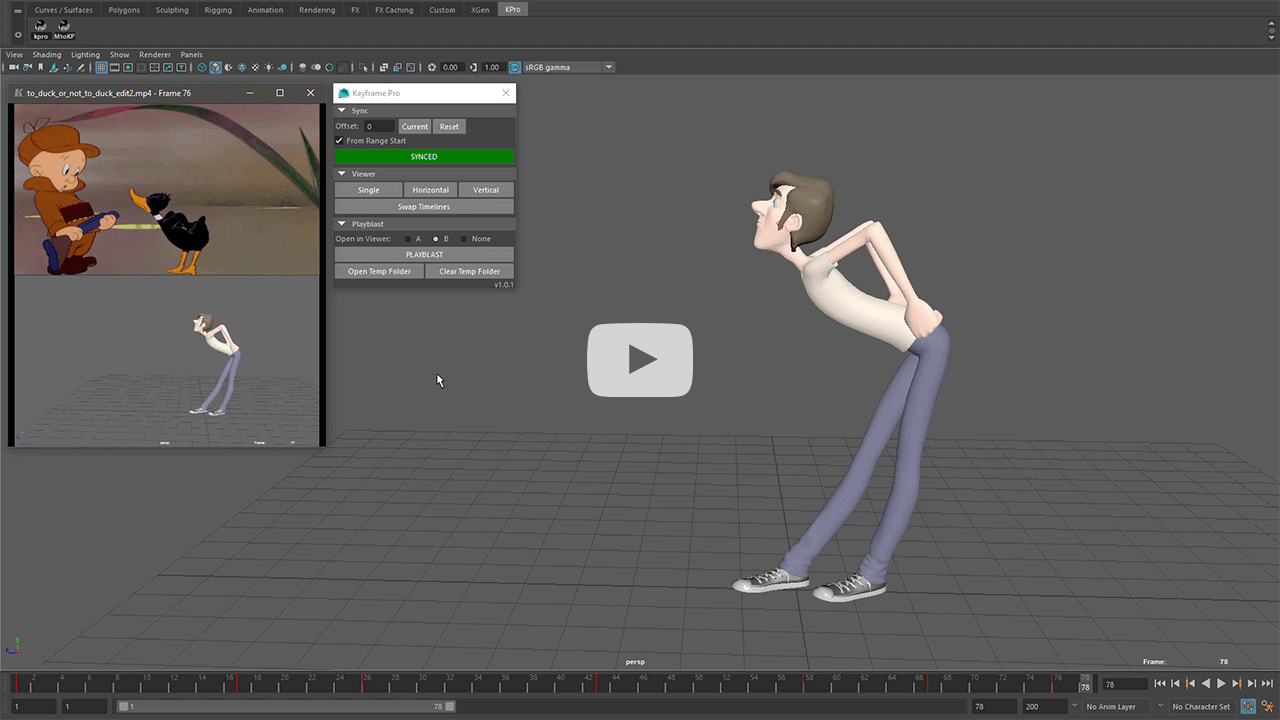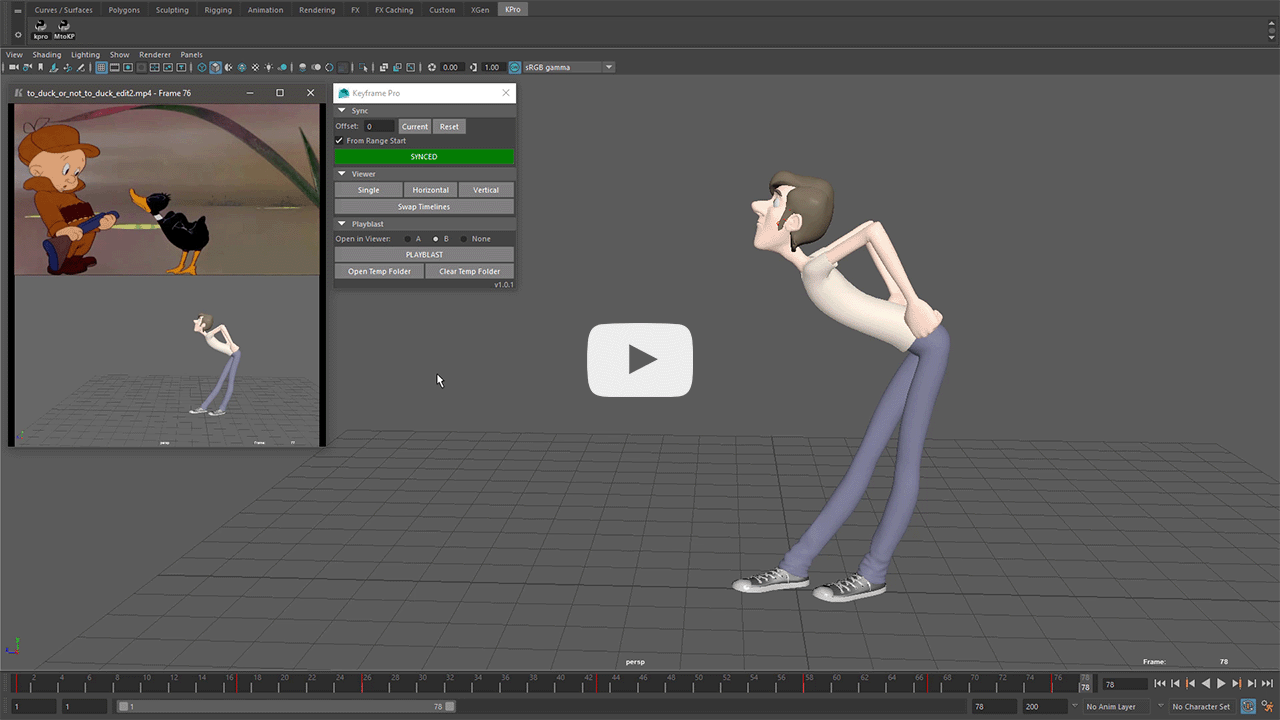Keyframe Pro Documentation
Maya to Keyframe Pro
Overview
Maya to Keyframe Pro is a Python script for Maya that allows users to control Keyframe Pro through a compact UI inside of Maya. The script utilizes the Keyframe Pro Client API and provides timeline syncing, viewer controls and playblasting functionality.
Installation
This guide will provide the most straightfoward approach to setting up Maya to Keyframe Pro:
- Download the latest Python Client API zip file from the Keyframe Pro home page.
- Windows - In Explorer, navigate to the maya/scripts folder in your Documents directory.
(e.g. C:\Users\<username>\Documents\maya\scripts)
macOS - In Finder, navigate to the maya/scripts folder in your Home directory.
(e.g. ~/Library/Preferences/Autodesk/maya/scripts) -
Extract the contents of the zip file into this directory (see image below)
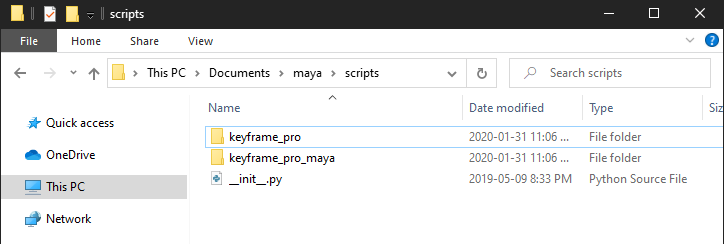
Note: If __init__.py already exists, it can be skipped.
Adding a Maya Shelf Button to Open the GUI
- Open the Script Editor in Maya (Window->General Editors->Script Editor)
- Create a new Python tab
- Insert the following Python commands:
import maya.cmds as cmds from keyframe_pro_maya.maya_to_keyframe_pro import MayaToKeyframePro MayaToKeyframePro.display()
- From the Script Editor main menu select File->Save Script to Shelf
- Enter a name for the shelf button and click OK
Adding a Maya Shelf Button to Launch Keyframe Pro
- Open the Script Editor in Maya (Window->General Editors->Script Editor)
- Create a new Python tab
- Insert the following Python commands:
from keyframe_pro_maya.maya_to_keyframe_pro import MayaToKeyframePro MayaToKeyframePro.open_keyframe_pro() - From the Script Editor main menu select File->Save Script to Shelf
- Enter a name for the shelf button and click OK